Table of contents
I often find that clearing cookies for the website that I’m visiting is a real annoyance because it comes with several steps to use the built-in feature that chrome provides to clear them. Besides, most of the Chrome Extensions will clear all the website data and you will lose all your login details for some websites. If you’re lucky you might be fine with signing in.
But the truth is people (at least in my experience) won’t always remember the username/password when needed. This can become a huge disaster.
Well, it’s time to build my:rocket: chrome extension called Clean Captain.
Before we jump in and get our hands dirty, we have to understand the pain point.
How to clear cookies without extension
I used to practice the following steps to clear cookies before I rolled out this extension, which turned out to be not so user-friendly.
Select the lock icon next to website URL in the Address bar.
Click Cookies with numbers identified how many cookies in use.
Scroll down and locate the site that you'd like to clear the cookies.
Click Remove will only delete the cookies from the site you selected in the previous step.
Clean Captain
Clean Captain is a lightweight extension that enables you to remove the cookies from most websites that need cookies enabled to work properly. Protect your privacy and delete all activity from specifying websites. You can keep sessions or cookies from those websites you trust.
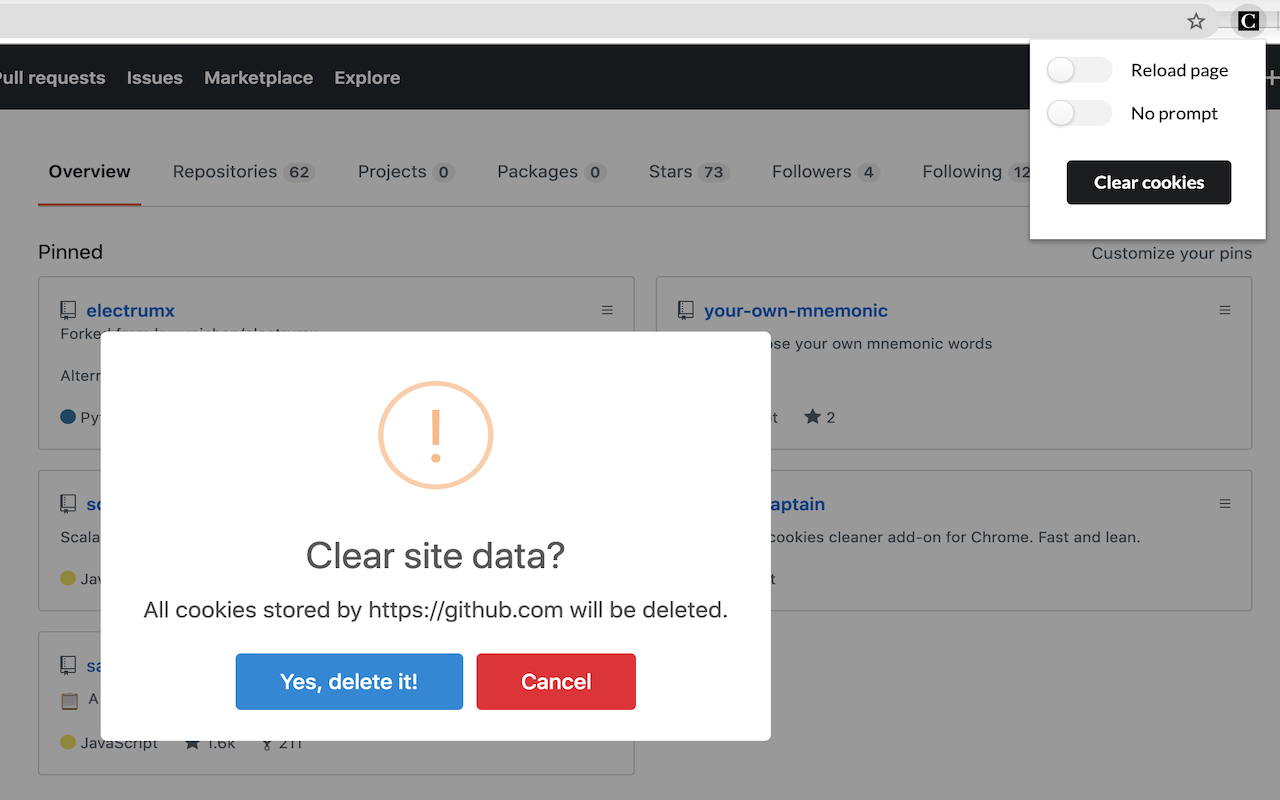
Where to get it
Clean Captain from Chrome Web Store
Loves to get your hands dirty, check out the Source Code
I hope you will find this guide useful and if you have any questions about how to create your chrome extensions, I'd be glad to answer them.
Cheers!
